How to Set Up Google Cloud Platform
Google Cloud Platform (GCP) Future-proof infrastructure. Powerful data & analytics. No ops, just code. Use Google's core infrastructure, data analytics and machine learning. Pre-built samples. Pay as you go.
How to Set Up Google Cloud: A Step-by-Step Guide
This guide will walk you through the process of setting up a Google Cloud account, configuring core services, and getting started with cloud computing.
Step 1: Create a Google Cloud Account
- Go to the Google Cloud website: Visit Google Cloud Console.
- Sign in with a Google account: Use an existing Google account or create a new one.
- Start a free trial: Google Cloud offers $300 in free credits for new users. Click "Get Started" and enter your billing information (you won’t be charged until the free credits are used).
- Agree to the terms and click Continue to access the Google Cloud Console.
Step 2: Set Up Your First Project
Google Cloud organizes resources into projects. Each project has its own settings, billing, and access controls.
- In the Google Cloud Console, click the project dropdown in the top left.
- Click New Project and enter:
- Project Name (e.g., "My First Cloud Project").
- Billing Account (select or create one).
- Location (leave as "No organization" if you're an individual user).
- Click Create and wait a few moments for the project to be set up.
Step 3: Enable Billing
- Go to Billing from the left-hand menu.
- Select Link a Billing Account and follow the instructions.
- You can set budgets and alerts to monitor usage and avoid unexpected charges.
Step 4: Set Up Identity & Access Management (IAM)
To control who can access your cloud resources, configure IAM roles.
- Go to IAM & Admin from the left menu.
- Click Add Member to invite users.
- Assign roles such as:
- Owner (full control).
- Editor (can modify resources).
- Viewer (read-only access).
- Click Save to apply permissions.
Step 5: Connect to a Cloud Service
Option 1: Set Up a Virtual Machine (Compute Engine)
- Go to Compute Engine > VM Instances.
- Click Create Instance and enter:
- Name (e.g., "My VM").
- Region & Zone (select a data center location).
- Machine Type (choose CPU and memory based on workload).
- Boot Disk (select an OS like Debian, Ubuntu, or Windows).
- Click Create to launch the VM.
- Connect via SSH by clicking SSH next to the instance name.
Option 2: Deploy a Web App (App Engine)
- Go to App Engine and click Create Application.
- Choose a region closest to your users.
- Select a runtime (Python, Node.js, Java, etc.).
- Follow the instructions to deploy an app using the Google Cloud SDK.
Step 6: Set Up Cloud Storage
To store files, backups, or data sets, use Google Cloud Storage.
- Go to Cloud Storage > Buckets.
- Click Create Bucket and enter:
- Bucket Name (must be globally unique).
- Storage Class (Standard for frequent access, Nearline/Coldline for backups).
- Location (regional or multi-regional).
- Click Create and upload files or integrate with your application.
Step 7: Set Up a Managed Database (Cloud SQL)
If you need a relational database, use Cloud SQL.
- Go to SQL from the left menu.
- Click Create Instance and select a database engine:
- MySQL
- PostgreSQL
- SQL Server
- Enter instance details, such as name, region, and machine size.
- Set a root password and enable public or private access.
- Click Create and connect using a client or application.
Step 8: Configure Security & Networking
Set Up a Firewall Rule
- Go to VPC Network > Firewall.
- Click Create Firewall Rule.
- Set rules such as:
- Allow SSH (port 22) for remote access.
- Allow HTTP/HTTPS (ports 80/443) for web applications.
- Click Create to apply the rule.
Enable Cloud Armor (DDoS Protection)
- Go to Security > Cloud Armor.
- Click Create Policy and configure rules to block threats.
- Attach the policy to a load balancer or VM.
Step 9: Monitor and Manage Your Cloud Resources
Set Up Logging & Monitoring
- Go to Operations Suite (formerly Stackdriver).
- Enable Cloud Logging to collect logs from applications and VMs.
- Set up Cloud Monitoring to track performance metrics.
Enable Alerts for Cost Control
- Go to Billing > Budgets & Alerts.
- Set a monthly spending limit.
- Enable email alerts when usage reaches a threshold.
Step 10: Automate Deployments with Cloud Build
- Go to Cloud Build from the left menu.
- Click Create Trigger to automate deployments from GitHub or GitLab.
- Set the build steps using a cloudbuild.yaml file.
- Deploy updates automatically with continuous integration and deployment (CI/CD).
Final Checks Before Deployment
✔ Ensure billing and budget alerts are set up.
✔ Test network configurations and security settings.
✔ Verify IAM permissions to restrict access.
✔ Set up logging and monitoring for performance tracking.
✔ Test backup and recovery plans if using databases or storage.
Data
Looker
Looker is a business intelligence platform. It provides a data exploration and dashboarding interface for users, an IDE for data modelers, and rich embedding and API features for developers.
Data
Power BI
Power BI is a unified, scalable platform for self-service and enterprise business intelligence (BI). Connect to and visualize any data.
Data
Tableau
Tableau can help anyone see and understand their data. Connect to almost any database, drag and drop to create visualizations, and share with a click.
Our Services
Full Send Finance exists to elevate your data.
Outsourced Accounting
With a delightful blend of technology and human wizardry - we help establish your accounting ecosystem, clean up current ones, and manage them on an ongoing basis.
Financial Planning & Analysis
We provide beautiful financial reporting and dashboarding to help you have financial clarity within your business at any point in time.
Fractional & Technical Accounting
We are human experts in accounting. We love solving problems and providing our clients with some much needed confidence that a solution exists.
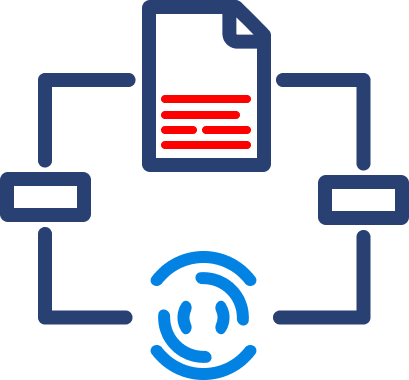
Data Automation
We take your manual data exports, uploads, and reformats and turn them into a steady stream of consistent data - wherever you need it.
Data Analytics
We take your dusty excel report or dashboard and turn it into a multi-dimensional tool that allows you to cut the data however you like.
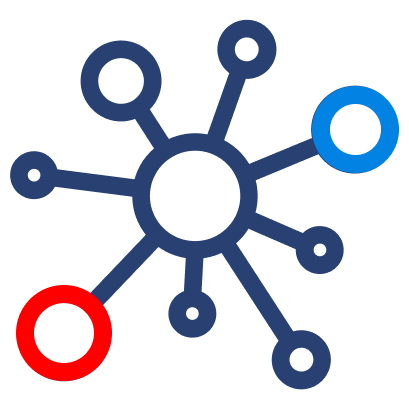
Fractional Data
From data strategy and team education to one-off data architecture projects, we support your temporary projects as your needs evolve.


