How to Set Up Ramp
Spending made smarter. From corporate cards to expense management, Ramp covers everything in between. Robust accounting automations and simple procurement processes create a seamless experience for spend management.
How to Set Up Ramp: A Step-by-Step Guide
This guide will walk you through setting up Ramp for corporate spending, expense management, and accounting automation to help control and optimize business finances.
Step 1: Create a Ramp Account
- Go to Ramp’s Website
- Visit Ramp and click “Get Started”.
- Enter Your Business Information
- Business name, entity type (LLC, C-Corp, S-Corp), and EIN.
- Company size and estimated monthly expenses.
- Verify Your Identity & Business
- Provide basic financial details (bank statements may be required).
- Upload a government-issued ID (for security verification).
- Ramp may require additional documents for underwriting approval.
- Wait for Approval
- Approval usually takes 1-3 business days.
- Once approved, you’ll receive access to the Ramp dashboard.
Step 2: Link Your Business Bank Account
- Go to “Bank Accounts” in the Ramp Dashboard.
- Click “Add Bank Account” and select your bank provider.
- Authenticate using Plaid (recommended) or enter details manually.
- Once linked, Ramp will use the account for payments, reimbursements, and spend tracking.
Step 3: Issue Virtual & Physical Corporate Cards
- Go to the “Cards” Tab in the dashboard.
- Click “Create a New Card”.
- Choose:
- Physical Card – Standard corporate card for in-person and online use.
- Virtual Card – Single-use or recurring cards for online purchases and subscriptions.
- Set spending limits and merchant category restrictions.
- Assign the card to yourself or an employee.
Step 4: Set Up Spend Controls & Expense Policies
- Define Expense Rules
- Go to Settings > Expense Policies.
- Set approval workflows based on purchase amount.
- Restrict spending categories (e.g., travel, software, dining).
- Enable Auto-Blocking for Unauthorized Transactions
- Ramp automatically flags or blocks expenses outside policy guidelines.
- Configure Receipt Matching & Automation
- Enable AI-powered receipt capture to auto-match transactions.
- Employees can text or email receipts directly to Ramp for tracking.
Step 5: Invite Team Members & Set Roles
- Go to “Team” in the Dashboard.
- Click “Invite Users” and enter employee emails.
- Assign roles and permissions:
- Admin – Full access to manage settings, approvals, and transactions.
- Manager – Can approve expenses for their team.
- Cardholder – Can use a Ramp card but cannot approve or manage settings.
- Bookkeeper – View-only access for accounting and reconciliation.
Step 6: Connect Ramp to Your Accounting Software
- Go to “Accounting” in the Dashboard.
- Click “Connect” and select your accounting system:
- QuickBooks
- Xero
- NetSuite
- Sage Intacct
- Sync transactions and map expense categories for automatic reconciliation.
- Set custom accounting rules to match your chart of accounts.
Step 7: Automate Vendor Payments & Accounts Payable
- Go to “Payments” > “Pay Vendors”.
- Add a new vendor with bank details.
- Choose ACH, wire transfer, or check payment.
- Set up auto-pay for recurring expenses (software, rent, utilities).
- Track payment status and approvals in real time.
Step 8: Monitor Spend & Optimize Savings
- Use Ramp’s AI Insights
- Go to the “Savings Insights” tab to identify wasteful spending.
- Find opportunities to negotiate SaaS pricing or cut unnecessary expenses.
- Review Real-Time Spend Reports
- Track spending trends by department, employee, or vendor.
- Set up alerts for unusual transactions or policy violations.
Final Checks Before Full Deployment
✔ Ensure bank account is linked correctly for payments.
✔ Test expense policy workflows with a small group.
✔ Verify team roles and permissions for security.
✔ Automate vendor payments and reimbursements for efficiency.
✔ Review accounting integrations and sync settings.
Bill Pay
Ramp
Spending made smarter. From corporate cards to expense management, Ramp covers everything in between. Robust accounting automations and simple procurement processes create a seamless experience for spend management.
.avif)
Bill Pay
Bill.com
Cloud-based, online business payments solution. Bill.com facilitates fast, secure ACH payments and automates approvals to cut time spent on tedious accounts payable jobs by 50% or more.
Our Services
Full Send Finance exists to elevate your data.
Outsourced Accounting
With a delightful blend of technology and human wizardry - we help establish your accounting ecosystem, clean up current ones, and manage them on an ongoing basis.
Financial Planning & Analysis
We provide beautiful financial reporting and dashboarding to help you have financial clarity within your business at any point in time.
Fractional & Technical Accounting
We are human experts in accounting. We love solving problems and providing our clients with some much needed confidence that a solution exists.
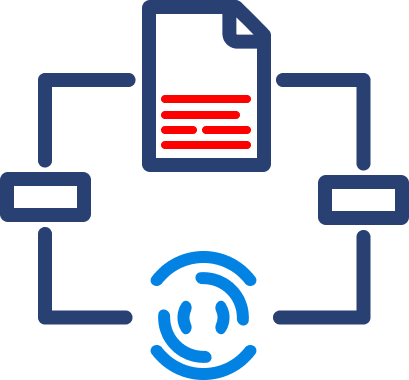
Data Automation
We take your manual data exports, uploads, and reformats and turn them into a steady stream of consistent data - wherever you need it.
Data Analytics
We take your dusty excel report or dashboard and turn it into a multi-dimensional tool that allows you to cut the data however you like.
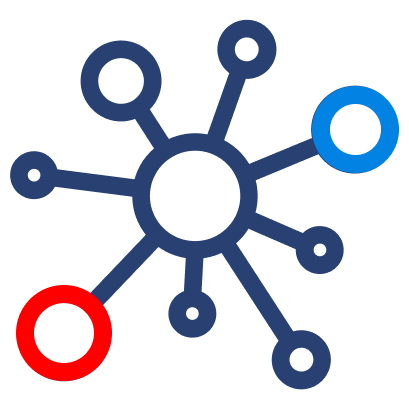
Fractional Data
From data strategy and team education to one-off data architecture projects, we support your temporary projects as your needs evolve.


