How to Set Up Zapier Automations
Zapier is a no-code automation platform that connects your favorite apps to automate repetitive tasks.

How to Set Up Zapier (Step-by-Step Guide)
Zapier makes it easy to automate tasks between your favorite tools. This setup guide walks you through how to get started—from account creation to launching your first automation (“Zap”).
Step 1: Create a Zapier Account
- Go to zapier.com
- Click “Sign Up” and register using:
- Google account
- Microsoft account
- Or a work email + password
- Confirm your email address to activate your account.
- You’ll land on your Zapier Dashboard.
Step 2: Connect Your Apps
- From the dashboard, click “My Apps” in the left-hand menu.
- Search for an app (e.g., Gmail, HubSpot, QuickBooks, Slack).
- Authenticate by signing into the app and granting Zapier permissions.
- Repeat for any other tools you plan to use in your automations.
✔️ Tip: Rename your connections if using multiple accounts (e.g., “QBO - Client A”).
Step 3: Create Your First Zap
- Click “Create Zap” from the main dashboard.
- Choose a Trigger App
- Example: “Gmail” → Trigger = “New Email with Label”
- Connect your account when prompted.
- Test the trigger to ensure Zapier can pull data.
Step 4: Add One or More Actions
- After the trigger is set, select an Action App.
- Example: “Slack” → Action = “Send Channel Message”
- Configure the fields using dynamic data from the trigger step.
- Test the action to verify output is correct.
- Add additional actions (multi-step Zaps) if needed.
Step 5: Add Logic or Filters (Optional, but Powerful)
- Add Filters to conditionally run steps (e.g., only if invoice total > $1,000).
- Use Paths for IF/THEN branching.
- Use Formatter tools to clean up text, numbers, or dates.
- Add Delay steps (e.g., wait 1 day before sending a follow-up email).
These are located in the “Built-in Tools” section when adding steps.
Step 6: Name, Test, and Turn On Your Zap
- Give your Zap a descriptive name (e.g., “Stripe → QBO Invoicing”).
- Test the full workflow from start to finish.
- Click “Publish” to turn it on.
Zapier will now monitor your apps and run the workflow when the trigger occurs.
Step 7: Monitor & Manage Zaps
- Go to Zaps > Manage to turn Zaps on/off, edit, or view run history.
- Go to Task History to see what ran, when, and what succeeded or failed.
- Use Folders to organize Zaps by team, client, or workflow.
- Set up usage alerts if you’re on a capped plan.
Step 8: Invite Your Team (Optional)
- Go to Settings > Teams.
- Invite teammates by email.
- Assign access by workspace or specific Zaps.
- Share Zaps or collaborate with edit/view permissions.
Final Checklist Before Going Live
✔ All apps are authenticated and connected
✔ Trigger tested with live data
✔ Action steps work as expected
✔ Zap is turned on and monitored
✔ You’ve set alerts for task usage (if applicable)

Automation
n8n
n8n is an open-source workflow automation platform that lets you connect apps, automate tasks, and build powerful data workflows—code-optional, logic-rich, and fully customizable.
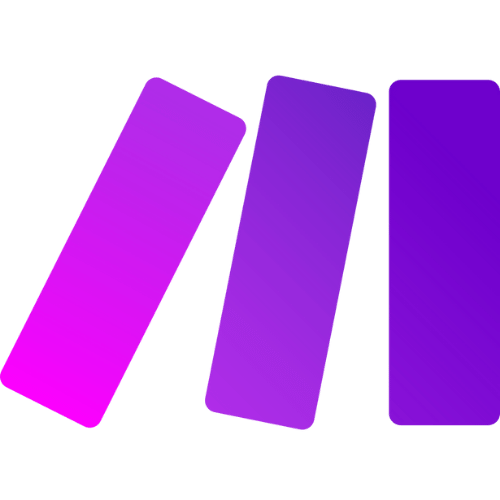
Automation
Make
Make is a visual automation platform that lets you connect apps and build powerful workflows—no code required.

Automation
Zapier
Zapier is a no-code automation platform that connects your favorite apps to automate repetitive tasks.
Our Services
Full Send Finance exists to elevate your data.
Outsourced Accounting
With a delightful blend of technology and human wizardry - we help establish your accounting ecosystem, clean up current ones, and manage them on an ongoing basis.
Financial Planning & Analysis
We provide beautiful financial reporting and dashboarding to help you have financial clarity within your business at any point in time.
Fractional & Technical Accounting
We are human experts in accounting. We love solving problems and providing our clients with some much needed confidence that a solution exists.
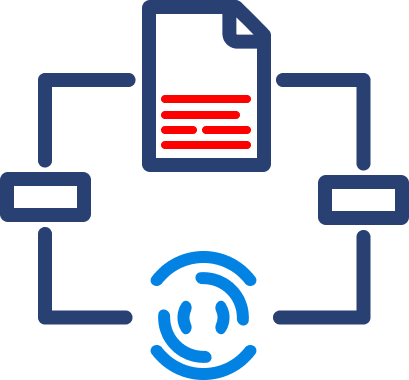
Data Automation
We take your manual data exports, uploads, and reformats and turn them into a steady stream of consistent data - wherever you need it.
Data Analytics
We take your dusty excel report or dashboard and turn it into a multi-dimensional tool that allows you to cut the data however you like.
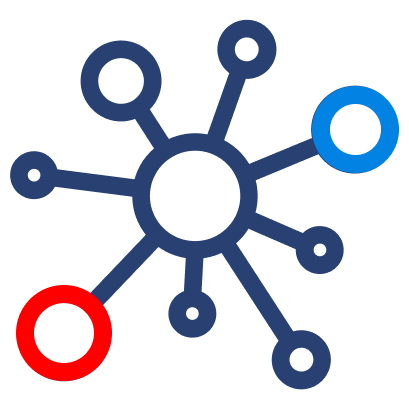
Fractional Data
From data strategy and team education to one-off data architecture projects, we support your temporary projects as your needs evolve.


